ASUS P8Z77-V Premium Review: A Bentley Among Motherboards
by Ian Cutress on August 13, 2012 10:30 AM EST- Posted in
- Motherboards
- Asus
- Z77
ASUS P8Z77-V Premium Overclocking
Note: Ivy Bridge does not overclock like Sandy Bridge. For a detailed report on the effect of voltage on Ivy Bridge (and thus temperatures and power draw), please read Undervolting and Overclocking on Ivy Bridge.
Experience with ASUS P8Z77-V Premium
Overclocking with the P8Z77-V Premium was as straightforward as any other ASUS motherboard. In terms of automatic overclocking, we have two options in AI Suite – Fast and Extreme. The TPU switch and OC Tuner option in the BIOS both perform the ‘Fast’ option equivalent. The Extreme setting performs automatic stress testing in order to raise both the multiplier of the CPU and the BCLK to get the best overclock based on cooling and environment.
Manual overclocking was a little mixed - the way that ASUS performs the overclock is to apply the settings after the POST, which means that a user is almost always guaranteed to get into the BIOS. However, for the most part of our overclock testing, the system would go straight through into our testing, and would seem stable during the first couple of minutes in our testing before producing a memory error if the voltage is not sufficient. Nonetheless, we did get a competitive result for our overclocking.
One note I should point out – after seven weeks of dull and dreary weather here in the UK, during testing of this motherboard we ended up with bright sunshine, causing ambient temperatures to raise from 15°C to 25°C, and humidity to also rise. As a result, overclocking on this system hit its peak earlier than in other environments. Unfortunately it is not common for residential properties in the UK to have air conditioning either, so we had to make do with an additional pair of powerful Delta fans to aid cooling.
Methodology:
Our standard overclocking methodology is as follows. We select the automatic overclock options and test for stability with PovRay and OCCT to simulate high-end workloads. These stability tests aim to catch any immediate causes for memory or CPU errors.
For manual overclocks, based on the information gathered from previous testing, starts off at a nominal voltage and CPU multiplier, and the multiplier is increased until the stability tests are failed. The CPU voltage is increased gradually until the stability tests are passed, and the process repeated until the motherboard reduces the multiplier automatically (due to safety protocol) or the CPU temperature reaches a stupidly high level (100ºC+).
Our test bed is not in a case, which should push overclocks higher with fresher (cooler) air. We also are using Intel's All-in-one Liquid Cooler with its stock fan. This is a 120mm radiator liquid cooler, designed to mimic a medium-to-high end air cooler.
Automatic Overclock:
The two options for the automatic overclocking are found in AI Suite – either Fast, which applies a fixed overclock series of settings, or Extreme, which uses stress testing and sensors to find the best overclock with respect to the local environment. Here are our results.
At the Fast setting, the CPU was raised to the 41x multiplier and 103 MHz BCLK, giving an overall overclock to 4223 MHz. In the OS, this showed an OCCT load voltage of 1.128 volts, and peak temperatures during PovRay of 76°C and OCCT of 78°C.
At the Extreme setting, the CPU was raised to the 45x multiplier and 103 MHz BCLK, giving an overall overclock of 4635 MHz. In the OS, this showed an OCCT load voltage of 1.296 volts, and peak temperatures during PovRay of 98°C and OCCT of 102°C.
Manual Overclock:
Manual overclocks were performed purely by entering the BIOS and adjusting values. With the AI Overclock Tuner mode set to ‘Manual’, the main options being changed were the 1-core Ratio Limit and the CPU voltage set to a fixed value. Load Line Calibrations were left on Automatic. Here are our results.
Starting at the 44x multiplier and 1.100 volts set in the BIOS, the system showed an OCCT load voltage of 1.112 volts, and peak temperatures of 79°C during PovRay and 82° in OCCT were observed.
At the 45x multiplier, the minimum voltage stable was 1.125 volts set in the BIOS, which showed an OCCT load voltage of 1.128 volts. Peak temperatures of 80°C in PovRay and 82° in OCCT were observed.
At the 46x multiplier, the minimum voltage stable was 1.175 volts set in the BIOS, which showed an OCCT load voltage of 1.176 volts. Peak temperatures of 85°C in PovRay and 88° in OCCT were observed.
At the 47x multiplier, the minimum voltage stable was 1.225 volts set in the BIOS, which showed an OCCT load voltage of 1.232 volts. Peak temperatures of 93°C in PovRay and 96° in OCCT were observed.
At the 48x multiplier, a BIOS voltage of 1.275 volts was not stable in the OS, giving memory errors in PovRay and showing 98°C peak temperature during the initial PovRay running.


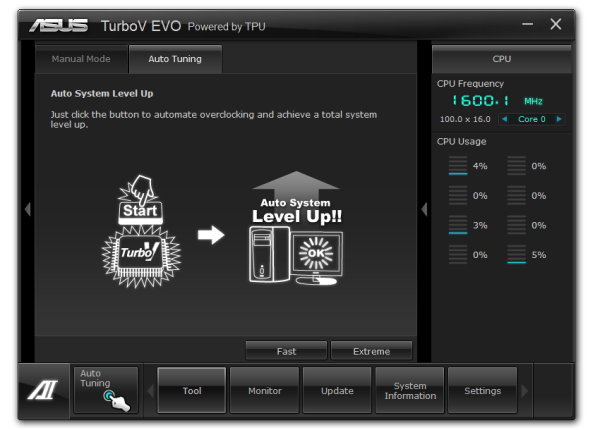
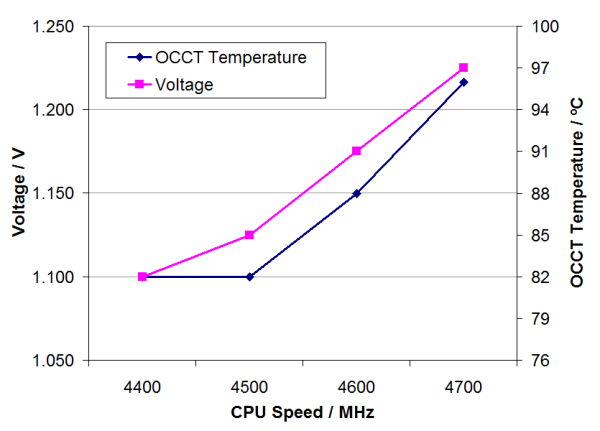








43 Comments
View All Comments
Phynaz - Monday, August 13, 2012 - link
And so are the handful of people that would spend $450 on a motherboard.Samus - Tuesday, August 14, 2012 - link
I spent $300 on my Asus P6T (socket 1366) in December 08. I still use it today, only upgrading it with a USB 3.0 PCIe card and from a GTX285 to a GTX570, keeping it 'current'.The i7-950 and 12GB of triple-channel DDR3 keep it competitive with the upper 90% of computers made today, so I feel it was a completely worthy investment.
Who else can honestly say they've had a computer for four years and have upgraded virtually nothing aside from the video card and still have performance competitive with the fastest computers sold today?
Visual - Tuesday, August 14, 2012 - link
Um, pretty much everyone that bought any kind of quad core?Mobo has always had almost zero effect on performance to begin with, CPUs have been faster than most people need them be in the last decade or so, GPU is the only thing that matters.
This mobo is not expencive because it has any pluses in performance, but because of the extra frills and features it has... which are only worth it if you actually use them. I don't think I will need most of them currently, and can add them on to any computer if I decide to use them later on. So this mobo is not worth it for me.
pandemonium - Thursday, August 16, 2012 - link
This is pretty silly, since A LOT rides on which CPU you're using and how overclocked it is. GPUs are DEFINITELY NOT the only thing that matters and this has been proven through hundreds of reviews and comparisons all over the net.BytesMage - Tuesday, September 11, 2012 - link
Never crazy. My last build was 4 years ago. 790i SLI Ultra. I've kept him alive with GPU upgrades from 9800Gx2 in 2008 to GTX 580 3gb x2 in 2011, Memory upgrades from 4gb to 8gb. This extends life yes, but you get to the point of no return and then have to build again. I am at that place now. Mobo is very important. It is the ground floor on which everything else must stand. I have had a bad Mobo in past and can tell you that it does not matter what GPU you have if your mobo is poo. I want a feature rich, stable, OC able board with plenty of room for expansion. Price is what you pay for this. Well worth it. Why is it that no one moans (much) at $600.00 GPu but they do at $450.00 MB???? It is what it is. Where I see bad pricing is SSDs $500-600 big ones for a 512gb....Menetlaus - Monday, August 13, 2012 - link
I don't understand the inclusion of the 32GB mSATA SSD with this motherboard, even more so at the $450 price point.As the article says, anyone paying that kind of cash can easily afford a bigger and faster SSD and the 32GB is barely enough for a Win 7 install. The only way I really see it being beneficial is if it came pre-configured to work as cache (using intel rapid storage tech or similar) but there would be no way for them to know which drive to speed up as there is no point in caching a fast SSD if one was installed as the OS drive.
I really like that is has a mSATA port to allow a user to install a small form SSD, but including a 32GB drive these days is simply too small for a standalone drive and the configuration to get intel RST or similar working is not for the novice user (or so I've heard).
cjs150 - Monday, August 13, 2012 - link
I agree the mSATA seems a frivolous extra although I would give two reasons; 1. Not big enough, 128Gb mSATA would be nice though 2. only SATA 3G, the latest mSATA cards are SATA 6G but sadly not got a board to support this yet.If this is a true premium board mSATA should be SATA 6G then it would be truely quick
ASUSTechMKT - Tuesday, August 14, 2012 - link
the current mSATA spec only supports 3G as it is required to be linked to the 3G PCH port per Intel specification. Additionally see the feedback above regarding the 32GB mSATA module. Lastly a larger capacity mSATA would have considerably increased the cost which was already high especially considering all the logic some covered and some not covered in the review.Also would not in our analysis overall usage of mSATA is very low for users in the desktop space due to higher cost compared to standard 2.5inch SSDs. This is also why we integrated the solution to ensure a fully usable out of box solution for SSD caching.
AnnihilatorX - Monday, August 13, 2012 - link
The 32GB SSD may be aimed at the Intel Smart Response SSD Caching Technology for a larger mechanical HDD.One may also use it for a Linux partition I guess?
If I am to buy this, I may sell the mSATA. I wonder how much that will fetch.
Azethoth - Monday, August 13, 2012 - link
Yeah, I added a REVODRIVE 3 X2 (240GB SSD) to my Z77 build. It cost about as much as this motherboard but it doesn't need a puny 32GB cache to slow it down. My media is already on a NAS so 240GB is all I need for OS, software development and games.However next year I will definitely buy the premium LGA 2011 version, hopefully it comes with a 64GB SSD so I can add a backup drive under it.